☰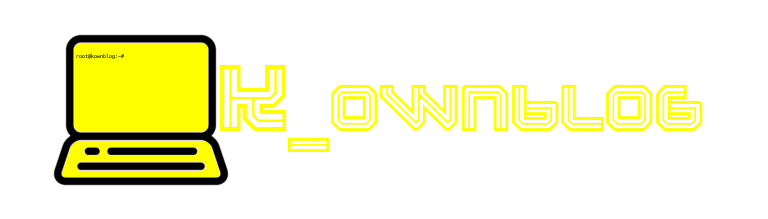
☰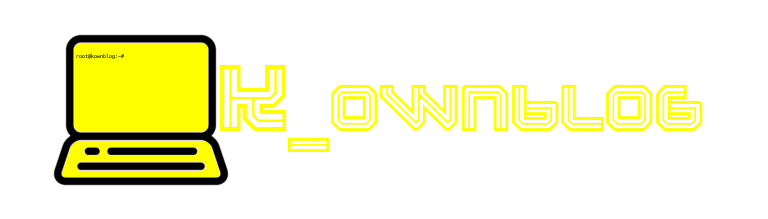
5.How to make disk partition windows 10.
These are following steps through which you can learn about it:disk partition windows 10
Note-Mobile users please zoom the screen for better see images.
Step-:1You can right click on window and many option are available only click on disk management.

Step-:2Then after open the Disk management this is my disk partition showing it and in your computer your disk partition show are.
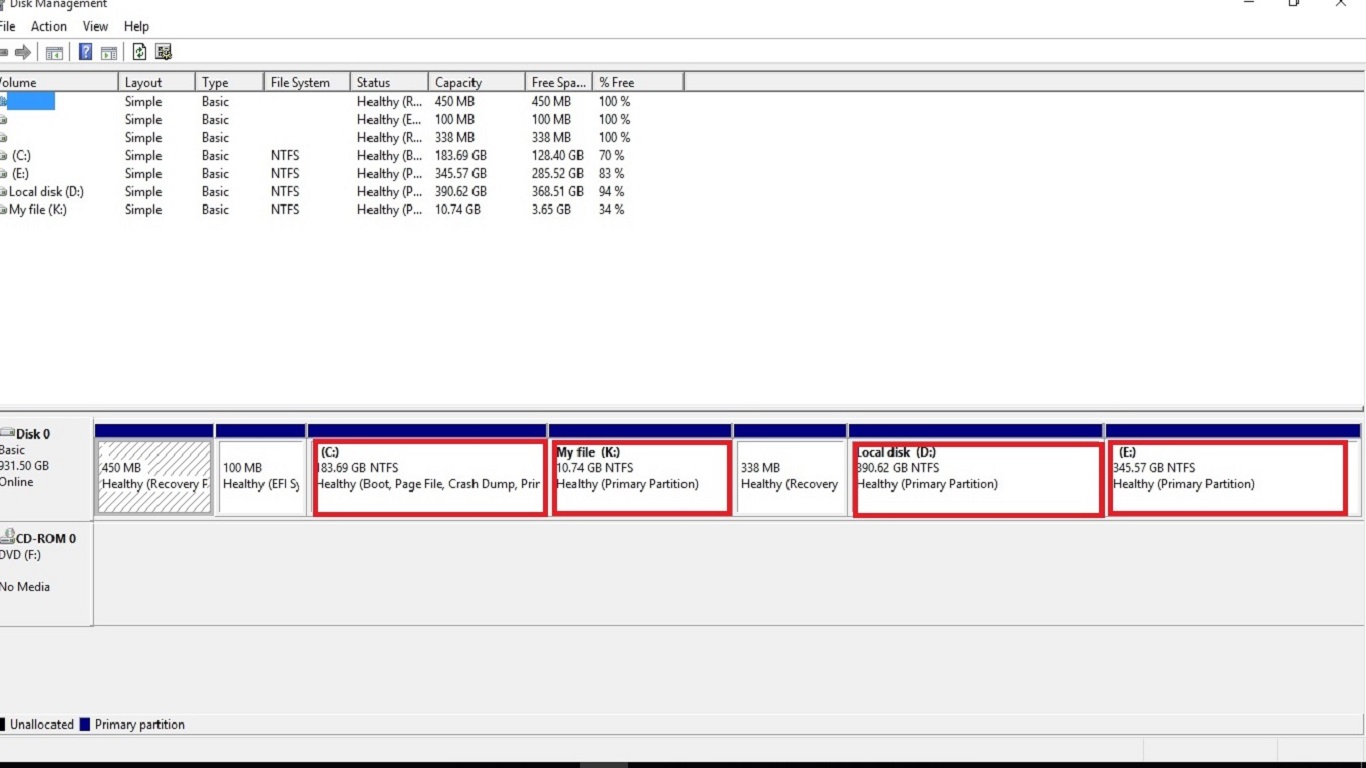
Step-:3Then you see in which partition the more space storage.In my computer more storage in Local disk(D:)so,I am right click on local disk (D:) and go on Shrink volume and open it.
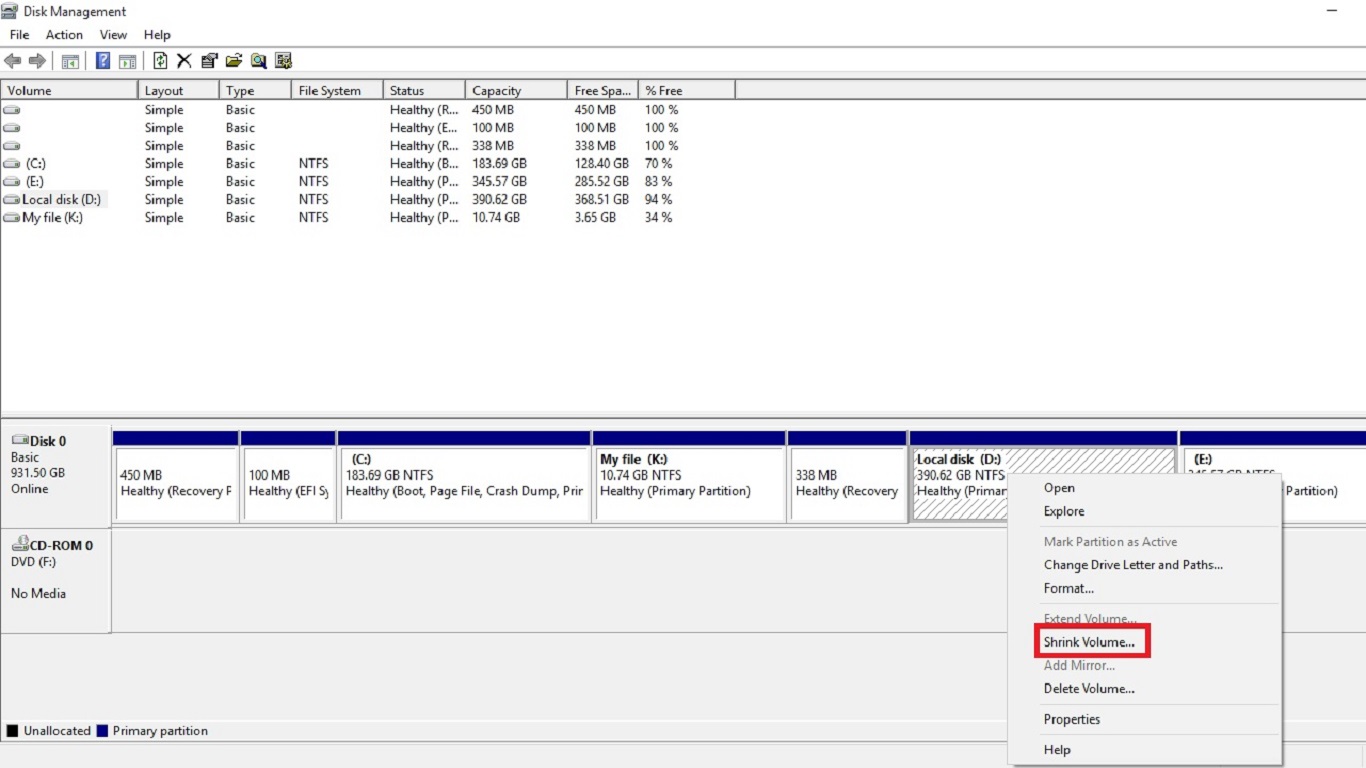
Step-:4The after enter the amount of space.
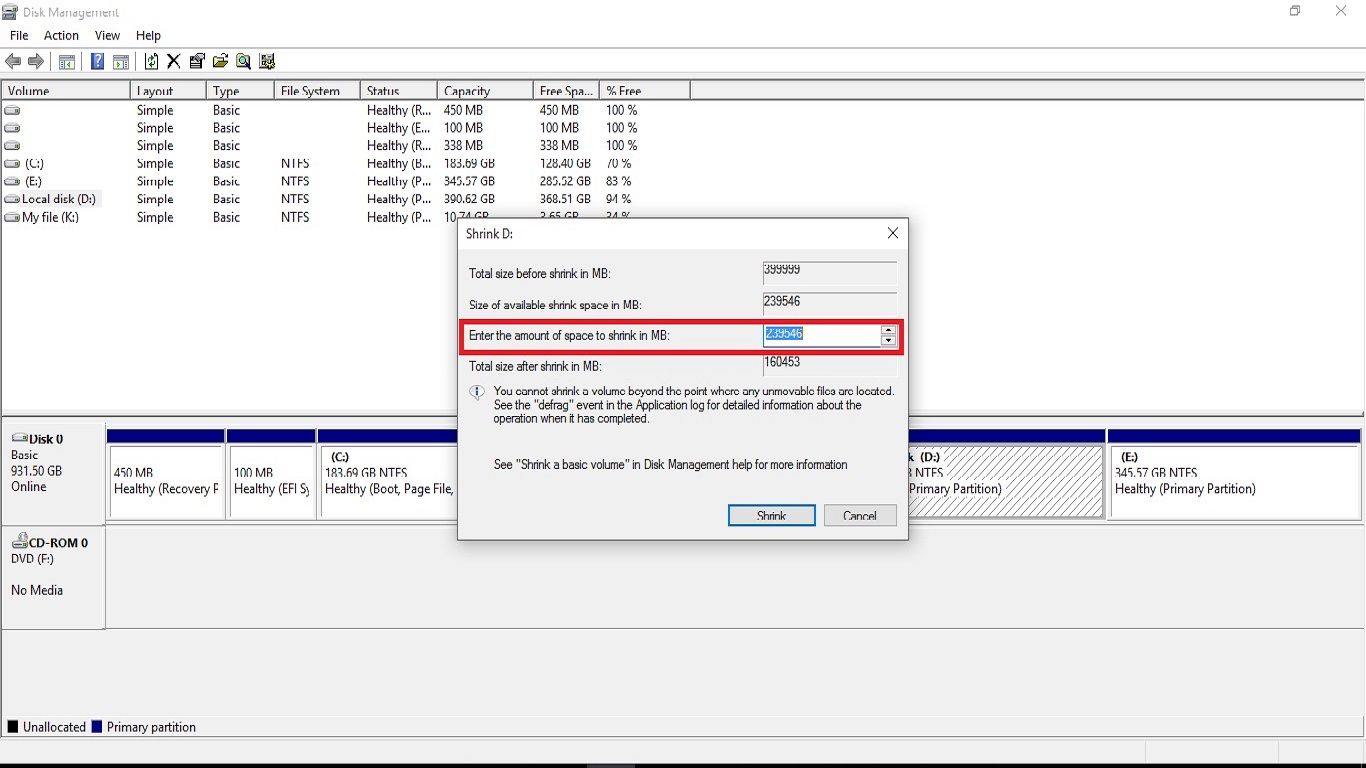
Step-:5So,I am write amount of space (10000) and click on shrink.
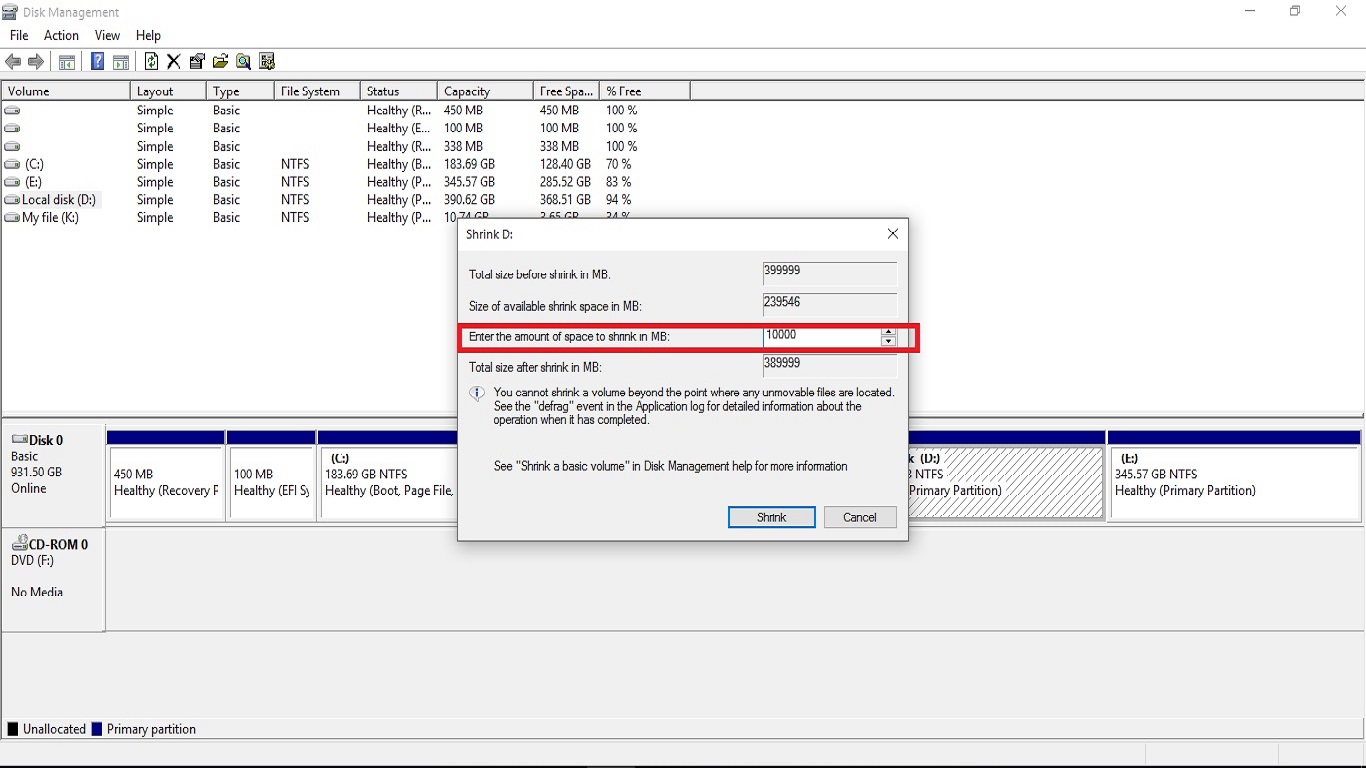
Step-:6Then after you click in the shrink so,you see that 9.77GB unallocated are present it.
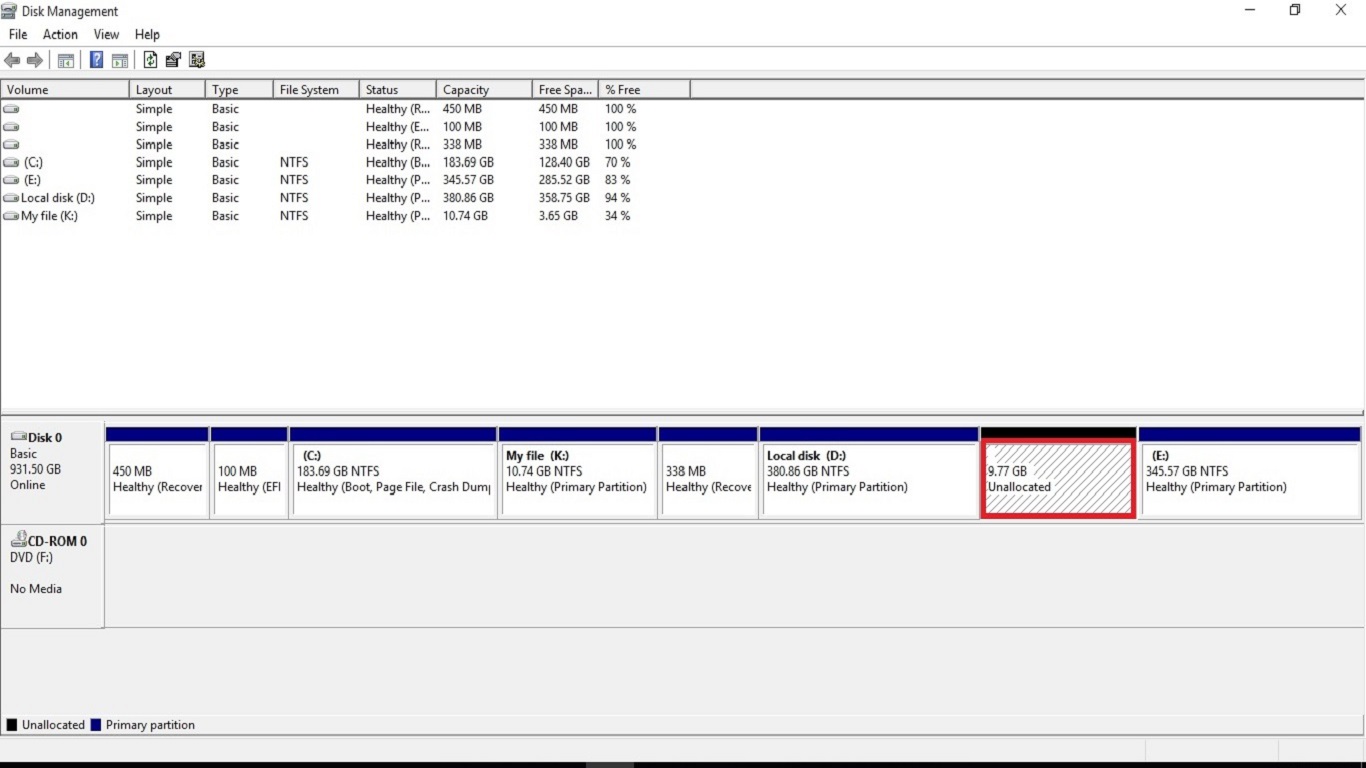
Step-:7In 9.44GB right click and click on new simple volume.
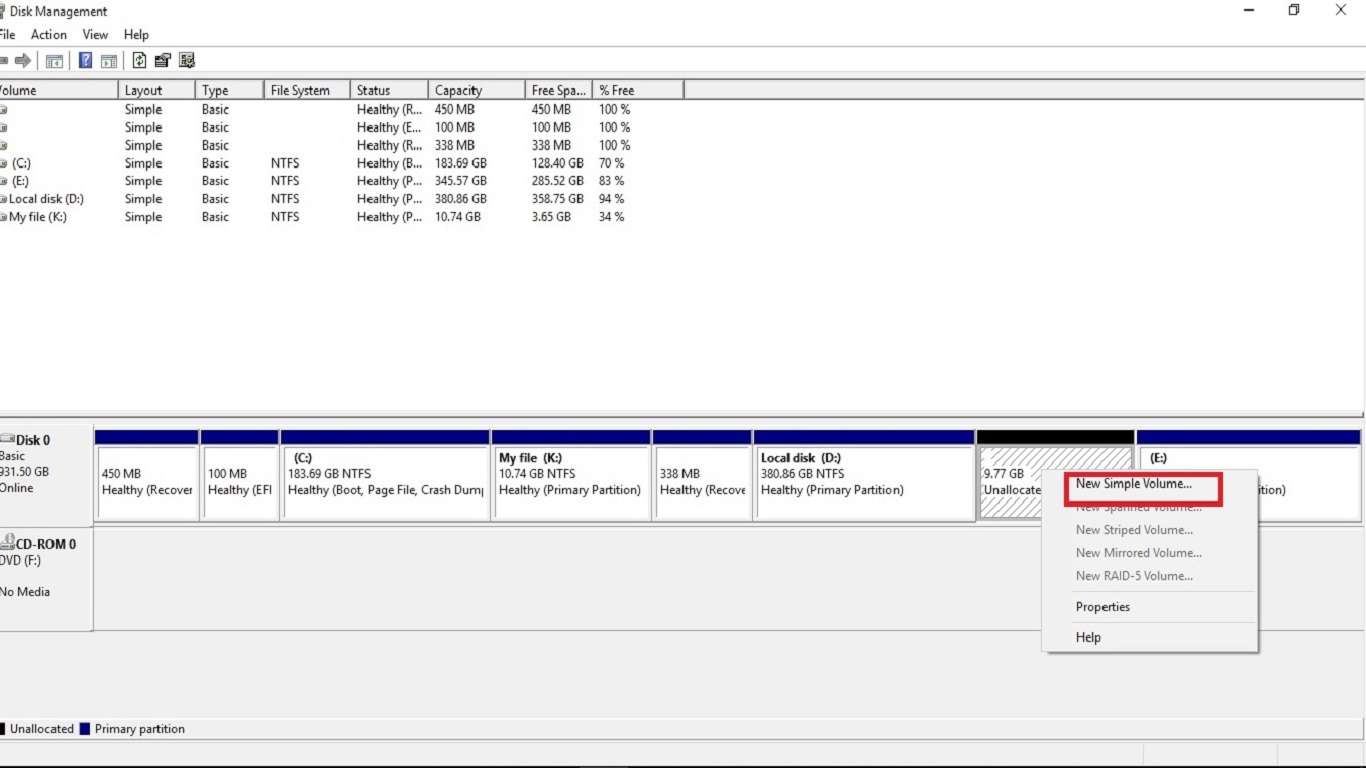
Step-:8Then after you click the new simple volume so open the specify volume size so,you can't any edit in volume size only click in Next.
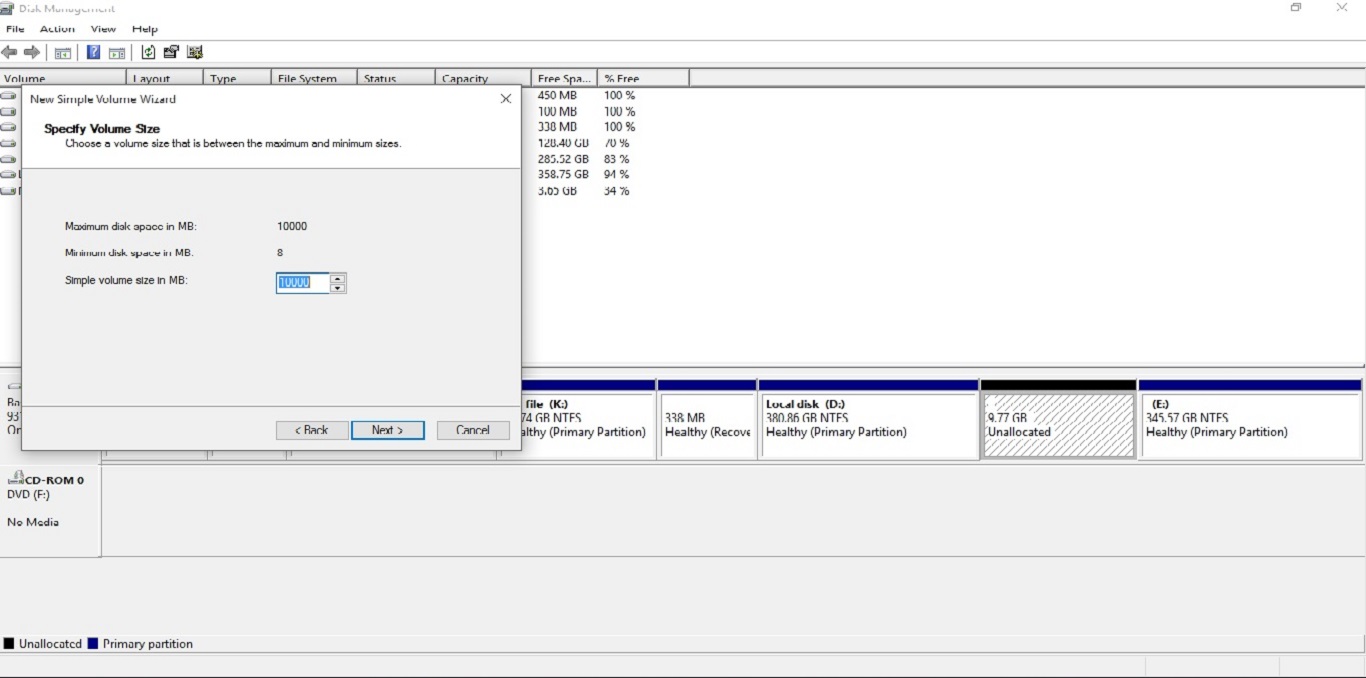
Step-:9The after choose any Alpabhet and click on next.
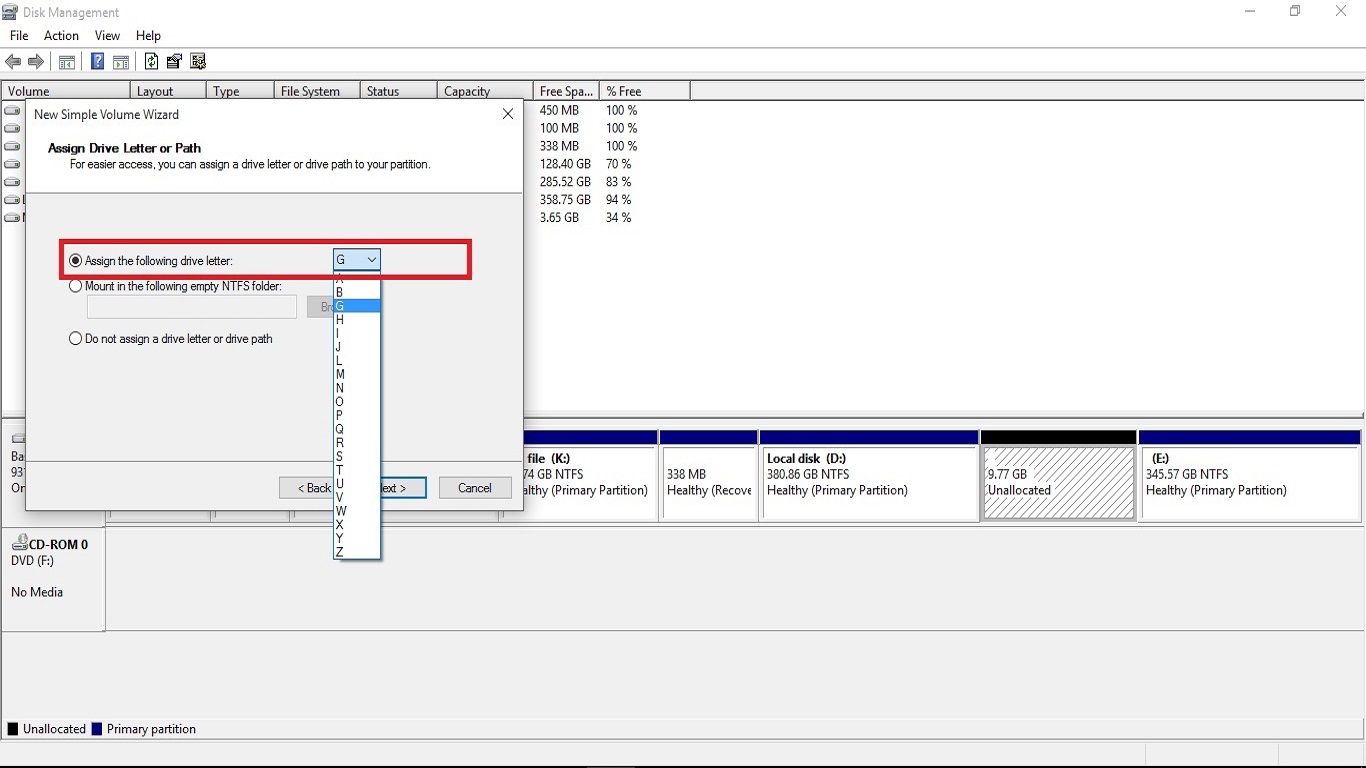
Step-:10Then enter volume label so,just you like any name to written in there so delete the New volume and enter your name,file and project etc.Then after click in next.
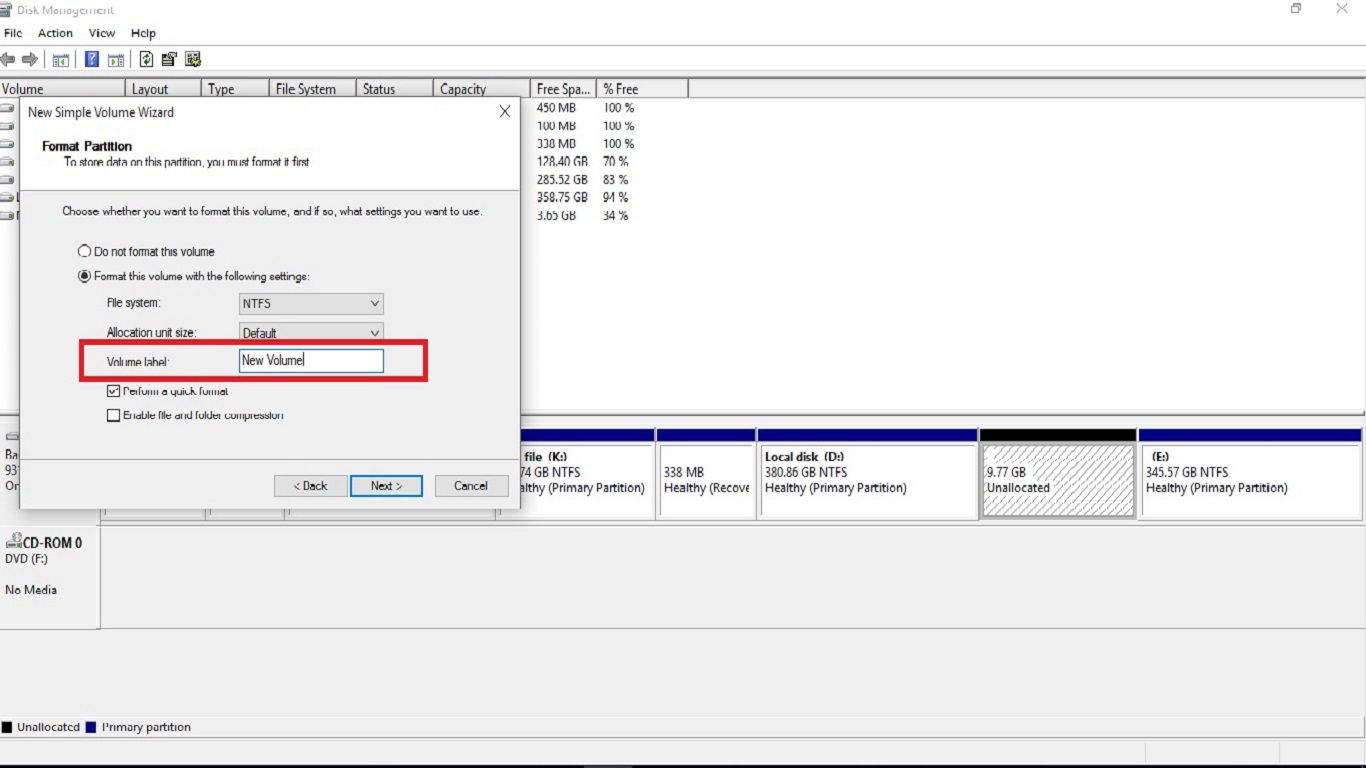
Step-:11Your work are completed for disk management(partition) and click in finish.
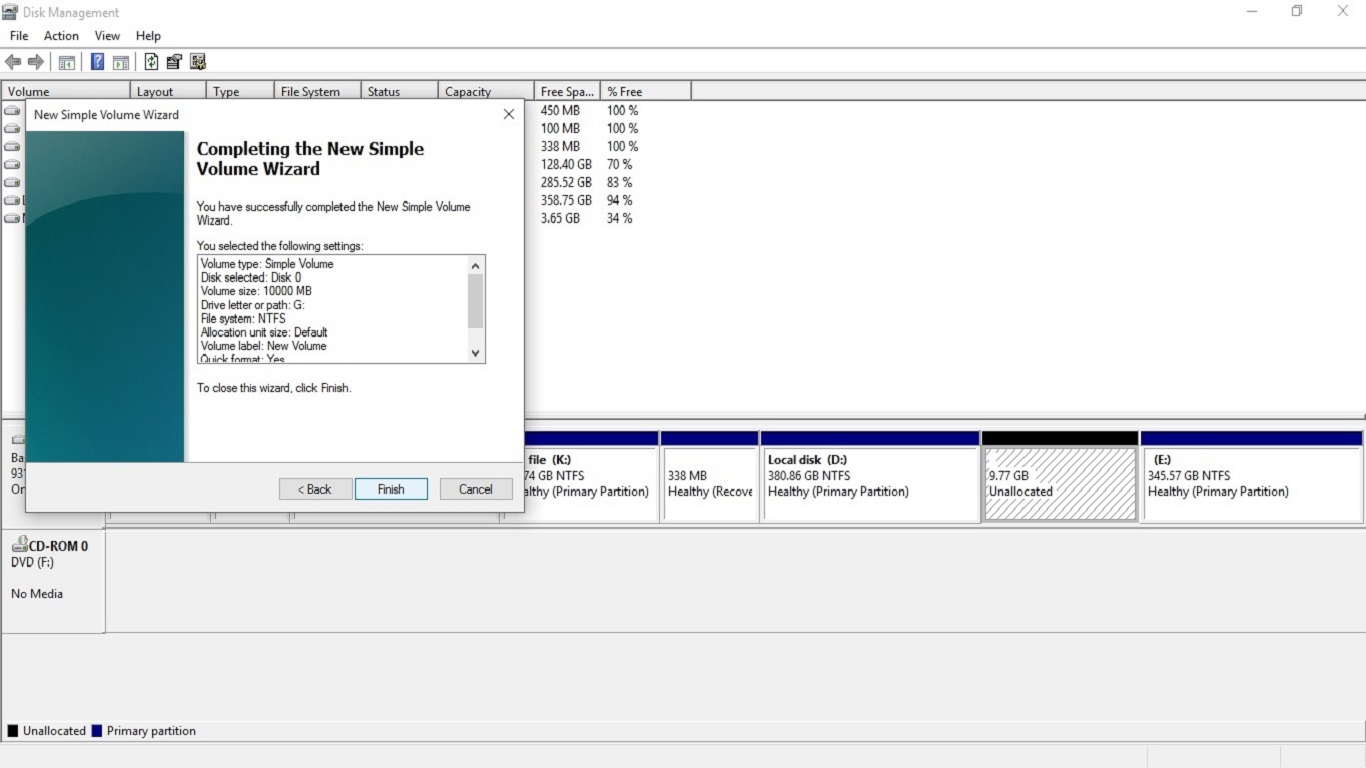
Step-:12You can see new volume(G:) are there.

Step-:13In my pc New volume are present and you open and store the any file.
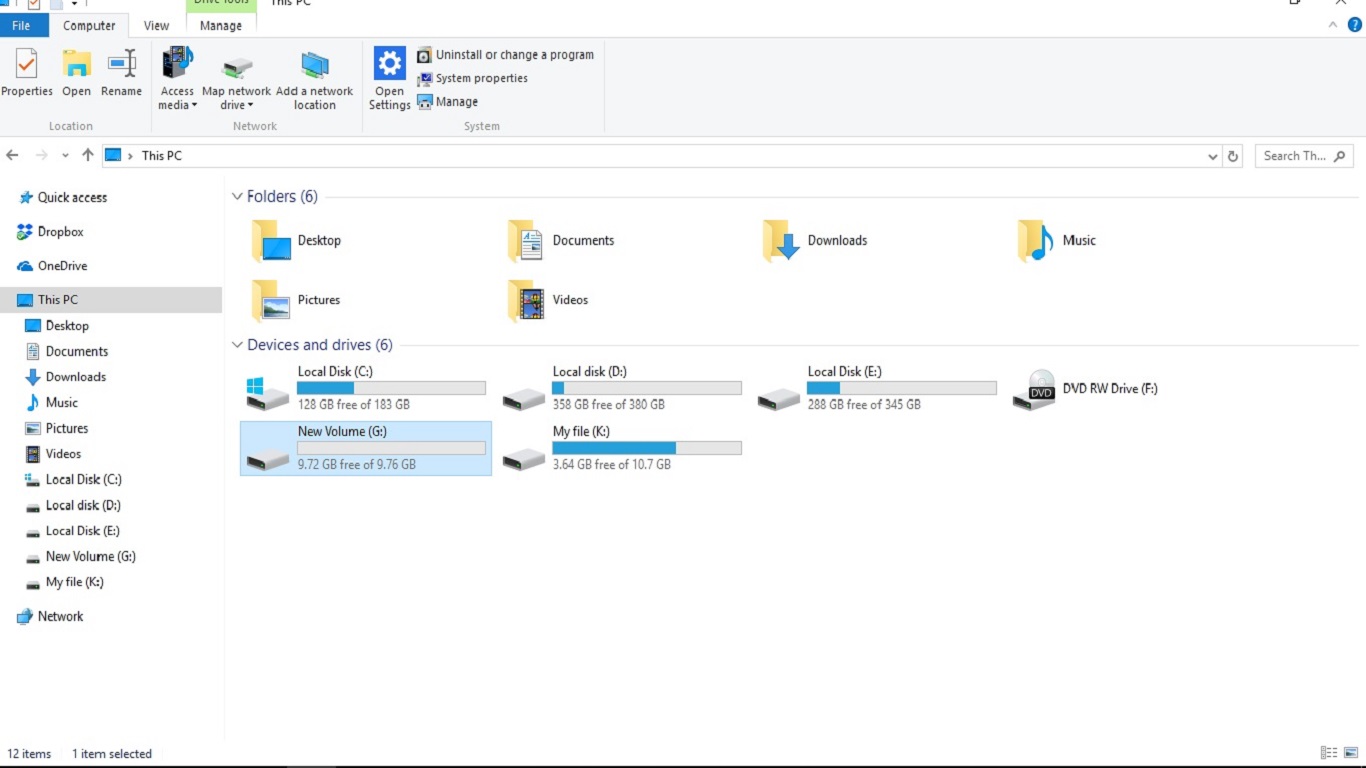
Share this page